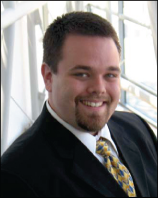Setting Up FreePBX on a Raspberry Pi with AREDN MeshPhone and 44net Integration
Published:
This guide will walk you through setting up FreePBX on a Raspberry Pi, trunking it with MeshPhone over an AREDN network, and optionally making it accessible via a 44net allocation.
Prerequisites
- A Raspberry Pi with a supported operating system.
- An AREDN node with MeshPhone support.
- A 44net allocation (optional).
Step 1: Install FreePBX
I installed FreePBX version 17.0.19.17 with Asterisk 21.5.0 using a script. You can also flash a prebuilt FreePBX Raspberry Pi image to your SD card.
Step 2: Configure FreePBX
Use the configuration instructions provided on this mesh page (AREDN mesh connection required to view): MeshPhone FreePBX Configuration
Configuration Steps
- Create an Extension:
- Note the
secret, which will be provisioned on your phone. - Configure your phone with the server IP and port (default: 5060).
- Note the
- Firewall Configuration: If using 44net, set up your router and FreePBX node firewall.
Step 3: Router and Firewall Configuration
On the 44net Router:
If your AREDN router is behind a 44net router, forward traffic for SIP (port 5060) as follows:
/ip firewall filter add chain=input protocol=tcp port=5060 src-address=<your 44net cloud IP> action=accept comment="Allow TCP 5060 from specific IP"
/ip firewall filter add chain=input protocol=udp port=5060 src-address=<your 44net cloud IP> action=accept comment="Allow UDP 5060 from specific IP"
Move these rules above any default drop rules in WebFig.
On the AREDN Node:
Forward port 5060 (TCP/UDP) to the FreePBX server.
On the FreePBX Node:
If using 44net, add your allocation to SIP Settings as a local network:
- Under SIP Settings: Add your 44net allocation.
Add firewall rules via SSH to allow traffic:
sudo iptables -A INPUT -p udp --dport 5060 -s <your AMPR 44net allocation>/<subnet> -j ACCEPT
sudo iptables -A INPUT -p tcp --dport 5060 -s <your AMPR 44net allocation>/<subnet> -j ACCEPT
sudo iptables -A INPUT -p tcp --dport 5060 -s <your 44net cloud IP>/32 -j ACCEPT
sudo iptables -A INPUT -p udp --dport 5060 -s <your 44net cloud IP>/32 -j ACCEPT
Make these rules persistent:
sudo iptables-save > /etc/iptables/rules.v4
Step 4: Trunk Configuration
Modify the following files to set up trunking with MeshPhone. Retrieve example files from: MeshPhone FreePBX Configuration
File Modifications
iax_custom.conf
[<your peer's callsign here>] ; must match username coming from far end
type=friend ; peer=outgoing; user=incoming; friend=both way
host=<your peer's PBX IP address here> ; send calls to this host IP address at far end
username=<your callsign here> ; username sent to far end
secret=<a shared password here> ; shared secret between both ends
auth=plaintext ; plaintext; rsa; md5
context=MeshPhone ; destination context for incoming calls
disallow=all ; disallow all incoming codecs
allow=ulaw ; allow ulaw codec
allow=alaw ; allow alaw codec
allow=gsm ; allow gsm codec
qualify=yes ; constantly ping far end to determine trunk status
transfer=no ; do not directly connect endpoints
trunk=yes ; allow multiple simultaneous calls
globals_custom.conf
NEIGHBOR=<your peer's callsign here>
; [globals] line commented out (if necessary)
meshphone.conf
Add below the first local extension rule, if not already present. Replace XXXXXXX with the peer’s phone number range (e.g., 55512xx for numbers starting with 55512):
; NEIGHBOR=<your peer's callsign here>
exten => _XXXXXXX,1,Dial(IAX2/${NEIGHBOR}/${EXTEN})
exten => _XXXXXXX,n,GoTo(Utilities,Sorry,1)
extensions_custom.conf
Add below access codes to create 4-digit dialing rules. Replace XXXX with the dialing plan and YYY with the area code to prepend:
exten => _XXXX,1,GoTo(MeshPhone,YYY${EXTEN},1)
And to get the office code to echo by overriding the default error response, add this to the bottom of extensions_custom.conf:
[ext-local-custom]
exten => _X.,1,NoOp(Custom Bad-Number Handling)
exten => _X.,n,ResetCDR()
exten => _X.,n,Set(CDR_PROP(disable)=true)
exten => _X.,n,Progress()
exten => _X.,n,Wait(1)
exten => _X.,n,Goto(Utilities,Sorry,1) ; Redirect to custom "Sorry" message
exten => _X.,n,Hangup()
exten => i,1,NoOp(Custom Invalid Number Handling)
exten => i,n,ResetCDR()
exten => i,n,Set(CDR_PROP(disable)=true)
exten => i,n,Progress()
exten => i,n,Wait(1)
exten => i,n,Goto(Utilities,Sorry,1) ; Redirect to custom "Sorry" message
exten => i,n,Hangup()
Optional: Public Availability via 44net
To connect a phone via Groundwire using your 44net allocation:
- Set up a WireGuard connection from your mobile phone to the 44net allocation.
- Configure Groundwire to connect to your PBX over the 44net address (making sure to allow that 44net address through your 44net firewall, your PBX firewall, and port forwarding from the AREDN router).
Installing WireGuard
To install Wireguard (if needed to make a connection to 44net), run the following from your PBX:
sudo apt install wireguard -y
sudo modprobe wireguard resolvconf
Configure WireGuard
Then, save your public and private key to /etc/wireguard/publickey and /etc/wireguard/privatekey, respectively, and enter your Wireguard configuration and peer information into /etc/wireguard/wg0.conf. Set their permissions:
chmod 600 /etc/wireguard/privatekey
chmod 600 /etc/wireguard/wg0.conf
I removed the IPv6 address from my Wireguard configuration because my pbx does not support IPv6.
Starting the Wireguard Tunnel
Start the tunnel to test, and set it to start at startup, via:
sudo wg-quick up wg0
sudo systemctl enable wg-quick@wg0
Allow SIP Port(s) through the Wireguard Interface
Modify iptables as follows to allow port 5060 (and/or others) through the wg0 interface:
sudo iptables -A INPUT -i wg0 -p udp --dport 5060 -j ACCEPT
sudo iptables -A INPUT -i wg0 -p tcp --dport 5060 -j ACCEPT
sudo cp /etc/iptables/rules.v4 /etc/iptables/rules.v4.bak
sudo iptables-save >/etc/iptables/rules.v4
Set the Outside IP Address and Local Networks on the FreePBX Configuration Portal
Log into the FreePBX webpage, and go to Settings - Asterisk SIP Settings. Set your external address to your tunnel address (or other outside address), and add the subnet of that address to your list of local networks.
Enabling Multiple Registrations Per line
To allow pjsip extension users to have multiple registrations (i.e., phones) on their line, you can go to Connectivity - Extensions - Advanced and set Max Connections to 5. You can also set Outbound Concurrency Limit to 3. Then, under Connectivity - Extensions - Find Me/Follow Me, enable this feature and set the rule to ringallv2-prim.
Optional: fail2ban
To auto-reject invalid registration attempts, you can install fail2ban via:
apt install fail2ban
Save and apply all changes to FreePBX and your network configurations.