CS374: Principles of Programming Languages - The Shell Terminal (100 Points)
Assignment Goals
The goals of this assignment are:- To execute commands in a shell terminal environment
- To utilize the basic functionality exposed by a shell
The Assignment
The purpose of this lab is to set up a terminal environment on your computer, to explore the bash shell, and preview the imperative programming language interface exposed by the shell.
If you are using a Linux operating system or MacOS, you already have a terminal program installed that, when you run it, will give you a bash shell environment. Windows users have two options for installing a terminal environment that they can use, which we detail in the section below.
Windows Users: Installing a Terminal Environment
Option 1: Installing Ubuntu Using the Windows Subsystem for Linux
Windows 10 includes the Windows Subsystem for Linux is an operating system layer that exposes the Linux POSIX interface to Windows, allowing us to run software that was compiled for Linux (including the shell).
Follow these steps to install the Windows Subsystem for Linux, followed by Ubuntu. This will install an Ubuntu shell that you can run from your Start Menu.
Option 2: Installing Cygwin
Cygwin is an emulated Linux system layer that runs as a user application in your Windows operating system. It will give you a program called Cygwin that you can run from your Start Menu. Download and install Cygwin by following the steps in the installation menu.
Exploring the Shell
Run Ubuntu, Cygwin, or your operating system’s Terminal application. You should see something like this:
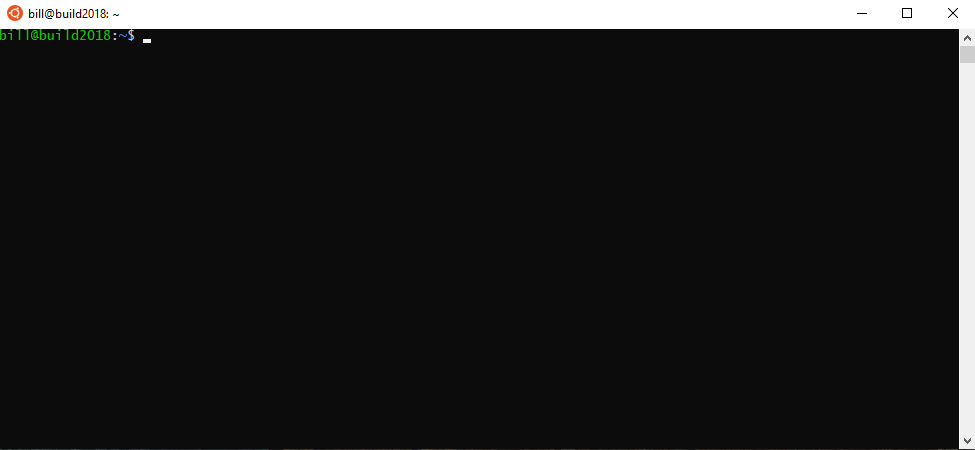
Your shell has a “working directory” associated with it. This is the directory that you’re exploring right now from the shell. If you type:
pwd
this will “print the working directory” path to the screen for you. You can change directories like this:
cd ..(to go up one directory)cd test(to move into a directory calledtest, if you have one)cd(goes back to your user directory where you started, which is called your “home directory”)cd /home(goes to a directory from the root of your tree calledhome, under which all the computer users’ home directories are stored)
Try this:
cd /home
ls
and you should see your own user directory. Type
cd <type your user home directory name here>
to return to your home directory.
Editing Files
Personally, I use a program called vim to edit files. There are tutorials available, like this one to learn all the features that vim provides. There are other programs out there (for example, emacs). You can install vim as follows on everthing except Cygwin:
sudo apt install vim
which tells your shell to install a program called vim, using the built-in package manager called aptitude or apt. The sudo asks for the program to be run as root, or, in other words, in administrator mode. If you try to run a command like vim, and the program is not installed, it will sometimes give you the apt command to run in order to install it first.
Cygwin does not have sudo, so you can check the boxes to instal vim and nano when you run the Cygwin installer instead.
If you’d like to learn vim, you can run the interactive tutorial vimtutor by typing vimtutor at your shell prompt and pressing return. For now, we’ll use an editor called nano. Type:
nano test
which will edit a file called test in your working directory. Type some text in the screen that appears, and then press Control-O on your keyboard to “output” or save the file. It might ask you to confirm the filename, and you can hit Enter if this happens. Press Control-X to quit back to the shell.
Finding Your Way Around
This tutorial walks you through the Linux shell environment, including how to manipulate files and how to run programs. The Linux subsystem provides a plethora of small orthogonal programs that do non-overlapping, very simple, specific, and specialized functions. The goal of this course is not to learn them, but we will use them later as tools to write scripted programs in a programming language environment that the bash shell provides.
For now, create a file called dobackup.sh using nano or vim, and enter the following (then save the file, and quit your editor):
#!/bin/bash
TODAY=`date +%F`
SUCCESSMESSAGE="I have successfully backed up the directory!"
tar cvjpf ~/myhomedirectory-${TODAY}.tar.bz2 ${HOME}
echo ${SUCCESSMESSAGE}
Run this command to make the file “executable” (so that you can run it like a command): chmod a+x dobackup.sh
Finally, run the script: ./dobackup.sh
This will create a file called myhomedirectory-2021-01-17.tar.bz2 (or whatever today’s date is for you!). This is a compressed file, like a zip file, that contains all the contents of your home directory. You can remove it like this:
rm myhomedirectory-2021-01-17.tar.bz2 (substitute today’s date for the date in the filename).
Notice that the script creates a variable called TODAY, set equal to today’s date (by running a program and storing the output of the program in the variable!). The tar command uses the TODAY variable, and another pre-defined variable called HOME that is set to your home directory’s location. You can reference a variable using this syntax: ${TODAY}.
- What would have happened if you had written the
tarcommand of your script as follows:tar cvjpf ~/myhomedirectory-TODAY.tar.bz2 ${HOME}? - What does the
echocommand do?
In addition to answering the questions above, modify and submit a second script that creates a variable called BACKUPLOCATION containing the name of any directory you like, and modify the tar command of your script to backup that location instead of your home directory.
Running Commands
Using git, we can clone a scheme interpreter if you do not already have one (i.e., by running sudo apt install mit-scheme on Ubuntu/Linux, or brew install mit-scheme on the mac). Run the following command to install a scheme interpreter written in Python: git clone https://github.com/vladimirfomene/scheme-interpreter.git. Later, when we write Scheme programs, we can save them in text files using vim or nano like you used in this lab, and then execute them by running python scheme.py <your scheme file>.
Submission
In your submission, please include answers to any questions asked on the assignment page, as well as the questions listed below, in your README file. If you wrote code as part of this assignment, please describe your design, approach, and implementation in a separate document prepared using a word processor or typesetting program such as LaTeX. This document should include specific instructions on how to build and run your code, and a description of each code module or function that you created suitable for re-use by a colleague. In your README, please include answers to the following questions:- Describe what you did, how you did it, what challenges you encountered, and how you solved them.
- Please answer any questions found throughout the narrative of this assignment.
- If collaboration with a buddy was permitted, did you work with a buddy on this assignment? If so, who? If not, do you certify that this submission represents your own original work?
- Please identify any and all portions of your submission that were not originally written by you (for example, code originally written by your buddy, or anything taken or adapted from a non-classroom resource). It is always OK to use your textbook and instructor notes; however, you are certifying that any portions not designated as coming from an outside person or source are your own original work.
- Approximately how many hours it took you to finish this assignment (I will not judge you for this at all...I am simply using it to gauge if the assignments are too easy or hard)?
- Your overall impression of the assignment. Did you love it, hate it, or were you neutral? One word answers are fine, but if you have any suggestions for the future let me know.
- Using the grading specifications on this page, discuss briefly the grade you would give yourself and why. Discuss each item in the grading specification.
- Any other concerns that you have. For instance, if you have a bug that you were unable to solve but you made progress, write that here. The more you articulate the problem the more partial credit you will receive (it is fine to leave this blank).
Assignment Rubric
| Description | Pre-Emerging (< 50%) | Beginning (50%) | Progressing (85%) | Proficient (100%) |
|---|---|---|---|---|
| Algorithm Implementation (60%) | The algorithm fails on the test inputs due to major issues, or the program fails to compile and/or run | The algorithm fails on the test inputs due to one or more minor issues | The algorithm is implemented to solve the problem correctly according to given test inputs, but would fail if executed in a general case due to a minor issue or omission in the algorithm design or implementation | A reasonable algorithm is implemented to solve the problem which correctly solves the problem according to the given test inputs, and would be reasonably expected to solve the problem in the general case |
| Code Quality and Documentation (30%) | Code commenting and structure are absent, or code structure departs significantly from best practice, and/or the code departs significantly from the style guide | Code commenting and structure is limited in ways that reduce the readability of the program, and/or there are minor departures from the style guide | Code documentation is present that re-states the explicit code definitions, and/or code is written that mostly adheres to the style guide | Code is documented at non-trivial points in a manner that enhances the readability of the program, and code is written according to the style guide |
| Writeup and Submission (10%) | An incomplete submission is provided | The program is submitted, but not according to the directions in one or more ways (for example, because it is lacking a readme writeup) | The program is submitted according to the directions with a minor omission or correction needed, and with at least superficial responses to the bolded questions throughout | The program is submitted according to the directions, including a readme writeup describing the solution, and thoughtful answers to the bolded questions throughout |
Please refer to the Style Guide for code quality examples and guidelines.